| Q: | What does this application do? |
| A: |
It is a DLNA application that can display/play the photos, music, and videos saved on an Android™ device with TVs or PCs, etc. on the network, and display/play content stored on network attached storage (NAS) or PCs on the network with an Android device. NetFront Life Connect works as a DLNA digital media player (DMP), digital media controller (DMC), and digital media server (DMS). |
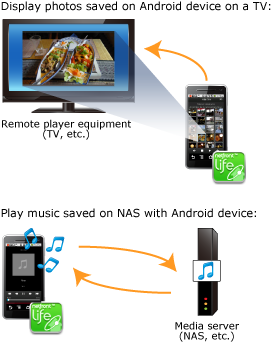 | |
Top |
|
| Q: | What makes it unique? |
| A: | It is unique in how easy it makes it to find content. NetFront Life Connect only gets content title information from media servers that are shared on the network and creates a database. By doing this, NetFront Life Connect can collect and list distributed content regardless of where it is stored on the network, so you do not need to choose media servers or folders, or search for places where the content is stored yourself. Since the database is on the Android device, you can search for content even when you are in an area with an unreliable Wi-Fi network connection. Displaying content lists is independent of the media server folder structure, so you can use the same user interface no matter which media server content is on. |
Top |
|
| Q: | What equipment can it connect with? |
| A: | It can connect to any TV, PC, or network attached storage (NAS) that supports DLNA. |
Top |
|
| Q: | What network environment does it require? |
| A: |
It requires a Wi-Fi router with wireless access point mode. It does not support ad hoc mode connections to an Android device or PC. |
Top |
|
| Q: | Can I print content? |
| A: |
Support for the feature of printing the media server content on an Android device or network from a printer is planned for the future. |
Top |
|
| Q: | Can I save media server content on an SD card? |
| A: |
Currently, there is no support for saving the media server content on a network to the SD card of an Android device. |
Top |
|
| Q: | How should I set it up? |
| A: |
The following setup is required.
The descriptions in this FAQ use example settings for a PC with Microsoft® Windows installed. For information about how to set up remote player equipment or a media server, see the manual supplied with each piece of equipment. |
Top |
|
| Q: | What settings does NetFront Life Connect require when installed on an Android device? |
 | |
| A: |
Enable the Wi-Fi feature, and connect to a Wi-Fi access point such as a home network, etc. Display the Wi-Fi settings screen by tapping [Wireless & networks] > [Wi-Fi settings] on the system settings screen. Turn on [Wi-Fi] on this screen to enable the Wi-Fi feature, then tap the Wi-Fi access point to connect to under [Wi-Fi networks], and enter the password, etc. to connect to the Wi-Fi access point. Since the Android device does not support the AOSS feature, it cannot connect to Wi-Fi access points that configure connections using the AOSS feature. |
Top |
|
| Q: | How do I display/play Android device or media server content on a PC (Windows 7)? (How do I configure a PC to act as remote player equipment?) |
 | |
| A: |
If you set up Windows 7 as shown below, you can play content on media servers on the network, such as Android devices or network attached storage (NAS), etc., with Windows Media Player 12.
The procedure above may be different, depending on the edition of Windows, network environment, etc. For more information, see the Microsoft Web site. |
Top |
|
| Q: | How do I display/play PC (Windows 7) content on remote player equipment such as Android devices, TVs, etc.? (How do I configure a PC to act as media server?) |
 | |
| A: |
If you set up Windows 7 as shown below, you can display/play content in the Windows Media Player 12 library with remote player equipment such as Android devices (NetFront Life Connect), TVs, etc. on the network.
The procedure above may be different, depending on the edition of Windows, network environment, etc. For more information, see the Microsoft Web site. |
Top |
|
| Q: | How do I display/play Android device or media server content on a PC (Windows Vista or Windows XP)? (How do I configure a PC to act as remote player equipment?) |
| A: |
In Windows Vista or Windows XP, you cannot display/play content of media servers on the network. |
Top |
|
| Q: | How do I display/play PC (Windows Vista or Windows XP) content on remote player equipment such as Android devices, TVs, etc.? (How do I configure a PC to act as media server?) |
 | |
| A: |
If you set up Windows Vista or Windows XP as shown below, you can display/play content in the Windows Media Player 11 library with remote player equipment such as Android devices (NetFront Life Connect), TVs, etc. on the network.
The procedure above may be different, depending on the edition of Windows, network environment, etc. For more information, see the Microsoft Web site. |
Top |
|
| Q: | How do I share SD card content on the network and display/play it with remote player equipment such as a TV? (How do I configure NetFront Life Connect to act as media server?) |
 | |
| A: |
Press the menu key on the content list screen and tap [Settings], the settings screen is displayed. When you turn on [Share on the network] on this screen, all of the photos, music, and videos on the SD card will be shared on the network. |
Top |
|
| Q: | Can I specify which content to share on the network? |
| A: |
If you share content stored on the SD card of an Android device on the network, you cannot set the range of individual files or folders that are shared. All files on the SD card will be shared. |
Top |
|
| Q: | I cannot connect my Android device to a Wi-Fi access point. |
| A: |
Check that the encryption mode (WEP, WPA/WPA2 PSK, 802.1x EAP), encryption key (key or password), etc., specified in the Android device's Wi-Fi settings, match the settings of the Wi-Fi access point you are trying to connect to. If you are trying to connect to a Wi-Fi access point that configures connections using the AOSS feature, then your Android device will not be able to connect because it does not support the AOSS feature. |
Top |
|
| Q: | How do I select content from a media server or SD card? |
| A: | When NetFront Life Connect starts, the content list is displayed first. To find the content you want, tap [Network] or [SD card], depending on where the content is saved, then tap For the list of content on a media server on the network, you can tap [Sort by] on the title bar, and sort the list to make it easier to find the content you want. For a photo list, you can toggle the list display between thumbnail format and list format by pressing the menu key and tapping [Thumbnails] or [List]. |
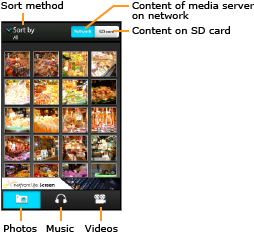 | |
Top |
|
| Q: | How do I search for content? |
| A: | Press the menu key on the content list screen, then tap [Search] to display the search screen. You can search for the content of all the media servers on the network by specifying one of the following conditions, depending on the type of content.
To search by date, enter the date, in YYYY-MM-DD format, separating the year, month, and day in order, using hyphens ("-"). When you specify a name such as a file name, entering part of the name allows you to search for content matching the partial name you specify. |
Top |
|
| Q: | Thumbnails are not displayed in the photo list. |
| A: | If the photo list shows You can display the thumbnails using one of the following methods to get the content information.
|
Top |
|
| Q: | How do I check for media servers on the network? |
| A: |
Drag the status bar downward to display the notification panel, then tap [NetFront Life Connect] to display the list of media servers connected to the network. The display icons indicate the status when updating the database with content information. The database information is used for displaying or searching the content list, etc.
|
Top |
|
| Q: | What if no content is found? |
| A: |
The content information database might be old. Press the menu key on the content list screen, and tap [Refresh]. This will get the content information for all the media servers on the network, and update the database. |
Top |
|
| Q: | When is the content information database updated? |
| A: |
When you first run NetFront Life Connect after installation, it will get the content information from all the media servers that are on the network, and create the database. The content itself is not stored in the database, and it is obtained every time you display/play it. The database is updated at the following times while NetFront Life Connect is running.
Changes that occur on media servers when NetFront Life Connect is not running are not applied to the database, because the database is not updated every time NetFront Life Connect is run. Press the menu key on the content list screen, and tap [Refresh] to manually update the database if you think the content of a media server may have been updated. |
Top |
|
| Q: | What do I do if the media server I want is not displayed in the content list? |
| A: |
Check the following.
|
Top |
|
| Q: | What do I do if "Loading..." is displayed without changing? |
| A: |
If "Loading..." is displayed in the content list screen without changing, there may be a large amount of content saved on the media server so displaying the list will take a long time. If you reduce the amount of content displayed in the list by reducing the number of media servers on the network, or reducing the amount of content covered by the shared settings on the media server, etc., you can shorten the time it takes to display. Although this also depends on the type of content or network, it takes 2 to 3 minutes to display a content list of about 500 items. |
Top |
|
| Q: | What file formats can I display/play with NetFront Life Connect? |
| A: |
Check our Product Official site. There some file formats you cannot display/play, depending on the type of Android device. If you select content of a file format you cannot display/play, an error message will be displayed. |
Top |
|
| Q: | What file formats can I display/play with remote player equipment on the network such as TVs, etc. |
| A: |
They differ depending on the DLNA rendering functions of the remote player equipment. Depending on the remote player equipment, it may not be able to play a file format even if you transfer the content information from NetFront Life Connect. An error message will be displayed in such cases. |
Top |
|
| Q: | How do I display/play content with remote player equipment on the network such as TVs, etc.? |
 | |
| A: |
Follow the procedure below.
To display/play content with NetFront Life Connect, select [My phone] from the list of player equipment. |
Top |
|
| Q: | What remote player equipment has been confirmed to be compatible? |
| A: |
Check our Product Official site. |
Top |
|
| Q: | What do I do if the remote player equipment I want does not display on the equipment list? |
| A: |
Check the following if remote player equipment on the network is not displayed in the equipment list when player equipment is selected with [Default player] on the settings screen, or when player equipment is selected to start when displaying/playing content.
|
Top |
|
| Q: | What do I do if "No DLNA compliant servers available on the network." is displayed? |
| A: |
In order to display/play content, the DLNA compliant media server on which the content is saved must be on the same network (same segment) as the Wi-Fi access point. Check the following.
|
Top |
|
| Q: | What do I do if "No content." is displayed? |
| A: |
There is no content of the selected type (photos, music, videos) on the media server on the network. Check that a shared folder has been set on the media server, and that access from this device is allowed in the media server settings. |
Top |
|
| Q: | What do I do if "Wi-Fi is not available. Connect to Wi-Fi network before you start this application." is displayed? |
| A: |
Either, the Wi-Fi feature of this device is not enabled, or the device is not connected to a Wi-Fi access point. Enable the Wi-Fi feature on the system Wi-Fi settings screen, and select a Wi-Fi access point. After selecting it, make sure the status changes to "Connected". |
Top |
|
| Q: | What do I do if "Could not load the photo due to connection error." is displayed? |
| A: |
Either, the media server is not connected to a Wi-Fi access point, or the Wi-Fi signal may be weak. Check the following.
|
Top |
|
| Q: | What do I do if "No available player on the network." is displayed? |
| A: |
The remote player equipment on the network cannot be found. Check the following.
|
Top |
|
| Q: | What do I do if "Could not play the content." is displayed? |
| A: |
Either, it is not connected to the media server, or there may be an inconsistency with the internal database since the content on the media server has been deleted. To sync it with the internal database, press the menu key on the content list screen, then tap [Refresh]. The database will be updated, resolving the inconsistency. |
Top |
|
| Q: | What do I do if "Unsupported format. Cannot play this content." is displayed? |
| A: |
The selected player does not support the file format of the content you are trying to play. The supported file formats differ, depending on the player. For information about the supported file formats, check our Product Official site. Even if the file format is supported by the player, this error message will be displayed if a network connection error occurs. This error message will be displayed when you try to display/play the content of other Android devices on the network from your Android device, etc., since video content cannot be obtained if both the player and media server are connected to the Wi-Fi access point. |
Top |
|
| Q: | What do I do if "Could not decode the photo." is displayed? |
| A: |
Either, the file format is not supported, or the image file may have become corrupted. For information about the supported file formats, check our Product Official site. Check on the media server for the content of the image file. |
Top |
|
System requirements | |
| Q: | Which OS versions are supported and which devices have been confirmed to be compatible? |
| A: |
Check our Product Official site. |
Top |
|
| Q: | Are there any functional limitations for the free version? |
| A: |
There are no functional limitations, however it shows ads when displaying the content list. |
Top |
|
© 2025 ACCESS CO., LTD. All rights reserved. | | Legal |